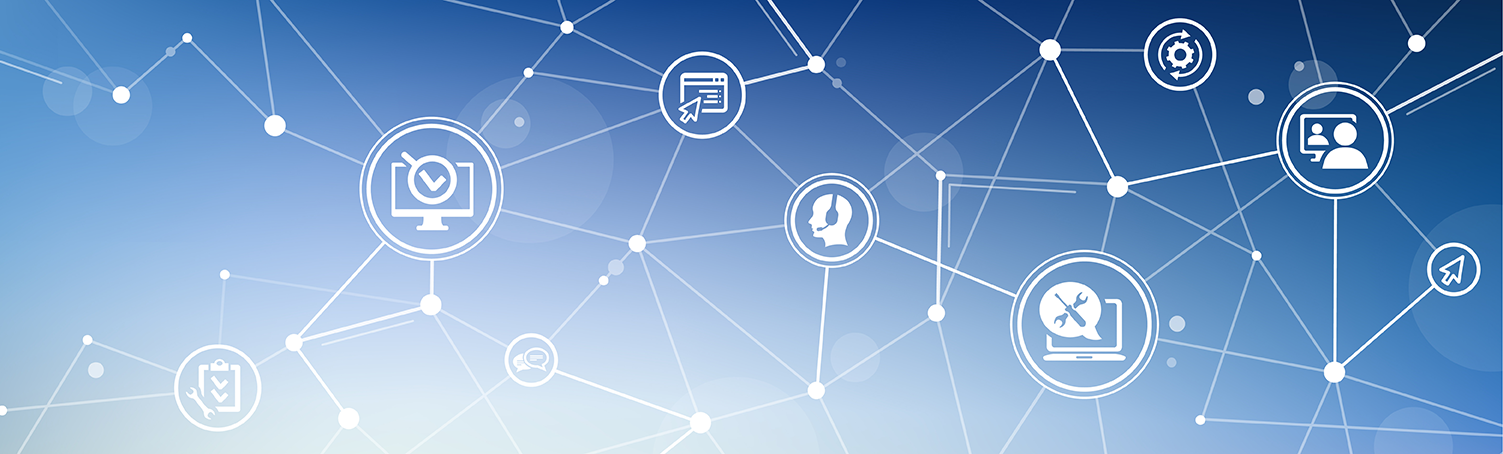SubMenu
VPN Access
Off-site access is for Butte College Faculty & Staff that may need to access Butte resources from an off campus location.
IT Services & Support offers a Virtual Private Network (VPN) for faculty and staff who require access to campus resources from off-campus locations. This provides a secure connection for privileged access to systems in the Butte College network.
Common uses of the VPN include access to Colleague, SARS, Reports Server, district file share folders & other Butte College internal applications.
All users with new access will need to submit a VPN access Request Form to usersupportservices@big5vn.com.
Instructions for downloading and installing GlobalProtect VPN
(It is highly recommended to use Chrome or Firefox)
- Go to the following website to download the vpn client:
Most Windows users will download the 64-bit version of this software.
- Once downloaded, run the installer.
- Read and follow the prompts for installation.
Please be patient, it may take several minutes to complete. - Once installed, a new icon will appear as shown in the pics below.
- Click on the icon to open the VPN client software.
VPN Icon on Windows:
VPN Icon on Mac:

- Click on "Get Started" icon.
- Then enter gp.big5vn.com as Portal and click "Connect".
This will open Portal Guard where you will enter your Butte E-mail and Password and then verify with two factor. - After Portal Guard verification, the connection should be established. Remember to disconnect from the VPN when you no longer need it.
Fall and Spring Hours
Monday - Thursday
7:30 AM - 5:00 PM
Friday
8:00 AM - Noon
Summer Hours
Monday - Thursday
7:00 AM - 5:00 PM
ITS - Room 103
3536 Butte Campus Drive, Oroville, CA 95965